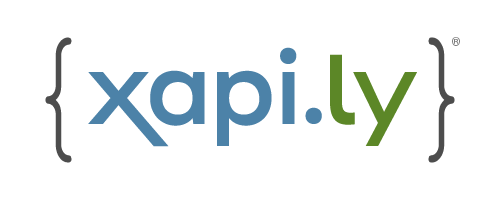Statements
A xapi.ly Statement is the core of what you'll be creating to copy/paste into your authoring tool. The data entered in the Statement form is used to generate a full xAPI Statement when the JavaScript is triggered in the course.
The minimum needed here is the verb - all other fields are optional.
Add a Statement
- Select your Project
- To the right of your Activity, select + New Statement
- The default mode is Guided Mode
- This takes you through the form step-by-step
- If you're familiar with the process or prefer to view the whole form, you can toggle to Open Mode
Fields
Step 1 (Choose a Verb)
| Field | Description | Required |
|---|---|---|
| Verb | Pre-populated list of verbs | Required |
TIP
Contact us if you feel a verb should be added to the list, preferably from a published location like ADL's Profile Server or Rustici's older Tin Can Registry.
Step 2 (Add Result)
Results measure an outcome.
TIP
All of these fields can be entered directly or toggled to use an authoring tool variable value.
| Field | Type | Description | Required |
|---|---|---|---|
| Response | String | Typically used to represent a user response (text input, answer) | Optional |
| Raw Score | Number | User score | Optional |
| Minimum Score | Number | Must be smaller than Raw and Max Scores | Optional |
| Maximum Score | Number | Must be larger than Raw and Min Scores | Optional |
| Scaled Score | Number | User score as a decimal value between -1 and 1 (Generally Raw / Max) | Optional |
| Success | Boolean | Optional | |
| Completion | Boolean | Optional |
Step 3 (Add Context Activities)
Context Activities can be added to statements to show relation to other activities.
In xapi.ly, they are structurally identical to primary Activities.
| Field | Description | Required |
|---|---|---|
| Parent | This activity has a direct relation to this statement Generally there is only one sensible parent | Optional |
| Grouping | This activity has an indirect relation to the statement There can be multiple related grouping activities | Optional |
| Category | This activity can categorize the statement like a tag | Optional |
| Other | This activity doesn't fit any of the other Context Activity types | Optional |
Step 4 (Add Extensions)
Extensions can add additional metadata to statements.
Each extension can be added to:
- Context
- The core statement overall
- Activity
- Additional info to define an activity
- Result
- Related to an outcome
| Field | Description | Required |
|---|---|---|
| Location | Context, Activity or Result | Required |
| ID | This can be a full IRI (standard) or a simple string (custom, that will be converted to an IRI). You can optionally define the root IRI for a simple string extension in Publish > Configuration Options > Extension Root ID. | Required |
| Value | Your extension value | Required |
| Notes | This is for your internal use, and doesn't appear in statement data | Optional |
Copy Code Snippet
From the Output panel on the right of the form, select Copy code and paste the results into the JavaScript trigger/action in your authoring tool.