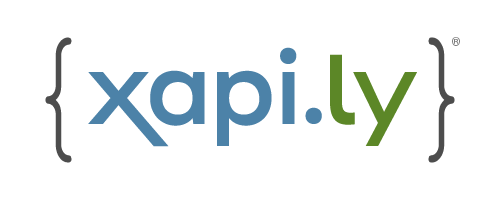Publishing Methods
There are a few environments where you can use xapi.ly, with various combinations within them.
All methods for Storyline use Slide Masters to load xapi.ly and your configuration via an Execute JavaScript trigger.
All methods for Captivate use Master Slides to load xapi.ly and your configuration via a widget.
LMS with LRS
Output Options
- xAPI
This publishing method should be used if your LMS has an included Learning Record Store (LRS), and/or it automatically passes LRS configuration information to courses.
If you're unsure, contact your LMS provider for more details.
LMS and Sidecar LRS
Output Options
- xAPI
- SCORM
This publishing method should be used when your LMS can't communicate with an LRS directly (for instance, a SCORM package in a non-xAPI compliant LMS), or you have another need to send xapi.ly statements to a different LRS.
We call this a "Sidecar LRS" that xapi.ly connects to via info you provide in the Configuration Options. The course is published for SCORM or xAPI, and xapi.ly uses the LMS student and course information to communicate simultaneously to your Sidecar LRS.
Standalone
A Standalone course is hosted somewhere on the internet outside of an LMS. You must set your LRS info in the Configuration Options.
For exact instructions, view the Publish > Standalone tab in xapi.ly.
Methods to get an xAPI Actor
For Standalone publishing, there are 2 options you can choose in the Configuration Options:
Popup Dialog
Output Options
- xAPI
- Web
Once you upload to your host, when the course is launched a dialog prompt will ask the user for their email (required) and name (optional).
You must Allow Manual Sign-in (on by default), and provide Course Activity information manually in your Configuration Options.
Caveat
If you publish for Web, you will only get xapi.ly tracking and not any built-in statements from your authoring tool.
You may also want to rename your output launch file to index.html to make it easier to launch from the course's root directory.
Login Page
Output Options
- xAPI
You can download (and optionally modify) a simple HTML page (with JavaScript) to provide as the landing page for users to "log in" with their email and name.
This is placed in the root of the publish, and it will grab the Course Activity information from your course settings.